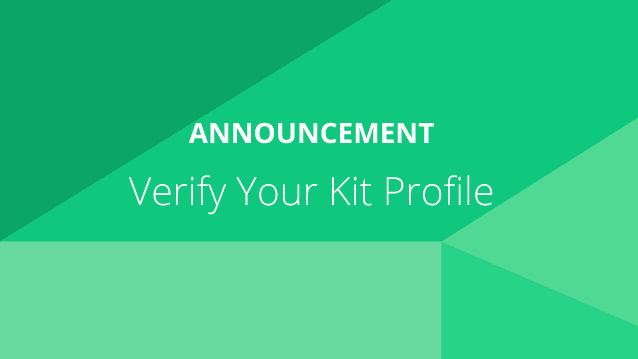Hi Kit Users
At the time of writing this many of us have found ourselves confined to our homes. One of the silver linings is that many of us will have the time to work on some things we may have been putting off.
We want to help you use Kit and your Amazon Associates affiliate account to their fullest potential.
If you want to be smart about how you monetize your recommendations, you have to know the data.
The data we are talking about can be gathered through the proper usage of unique tracking IDs in your affiliate links.
When you first start with the Amazon Associates affiliate program you are issued a single tracking ID. It’s that series of characters that end in “-20”, “-21”, or “-22”. You get to pick the ID text characters but the trailing numbers are based on which region of the world you are.
Together they make your unique Amazon affiliate tracking ID and are responsible for converting a normal Amazon link into an Amazon affiliate link that you make money on.
Many Creators don’t know that you can actually create up to 100 of these unique Amazon affiliate tracking IDs. This is really helpful because you can organize your earnings reports by each unique tracking ID.
This allows you significantly more detail in measuring your affiliate efforts, which will allow you to determine what is and isn’t working.
You should create a new tracking ID for each web property or social media channel you create content for so you can measure how each perform in comparison to each other.
For example, this might mean that for your YouTube channel you use “youtubeabc-20.” For your blog about cats you could use something like “catsite123-20.” Further, your viral dog video website could use “dogvidsxyz-20.” And, most importantly, you should set up a unique tracking ID for your Kit, say use “kit123-20.”
Follow along and we’ll help you get set up on the Amazon side. Then we will cover what to do on Kit.
First, we want to generate new Amazon tracking IDs.
- Open up your Amazon.com Associates central dashboard (https://affiliate-program.amazon.com/home)
- Click on your email in the top right corner then select “Manage your Tracking IDs”
- Click the yellow “Add Tracking ID”
- Type in something that will help you remember this tracking ID is for Kit (or any other channel that you use affiliate links in). Something like “youtubekit123.” Amazon will likely create some derivatives of your input for you to pick from. The actual end result doesn’t matter much. However, these IDs are for your own organization, so they should make sense to you.

5. Repeat the previous four steps until you have a unique tracking ID for each of the tools and channels you use for Amazon affiliate marketing.
6. Now you are ready to update your links across all of your channels with these new unique IDs.
Congratulations, now your websites and social media channels have their own tracking IDs!
After you have driven some traffic you can jump into the Amazon Associates Central dashboard to look at your clicks, sales, and commissions – all broken down by tracking ID. You can now start to determine what is and isn’t working.
Your affiliate efforts will be much more clear once you start analyzing your newly organized data. For example, you may find that one of your channels gets fewer clicks but converts at a higher rate or that your earnings per click for one channel is half of what another generates. It’s even possible you see people are buying products on channels that have no logical connection. But you wouldn’t be able to tell many of these things if all your channels used the same ID. You would only have a blended idea of your clicks, sales, commissions, EPC, and conversion rates.
Now that you are set up on Amazon, let’s jump into what to do on Kit.
Let’s update your Kit account
- Open up Kit.co
- Log in or sign up
- Click your icon in the top right corner
- Click on “Edit Profile”
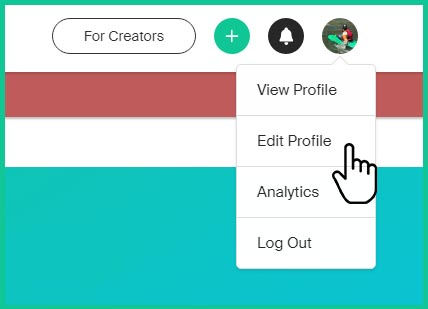
5. Pick the “Monetize” option at the center of the top of the page and click the arrow next to Amazon

6. For “US Tracking ID” delete your existing tracking ID and paste in your new one
7. You should get a green bar that says “Save Changes.” Click Save Changes. Make sure that it saves and the bar goes away.
Now all of your clicks coming from Kit will use the new tracking ID!
Organizing your data is the first step to making informed decisions. Try sharing your Kits and see what data you come up with!