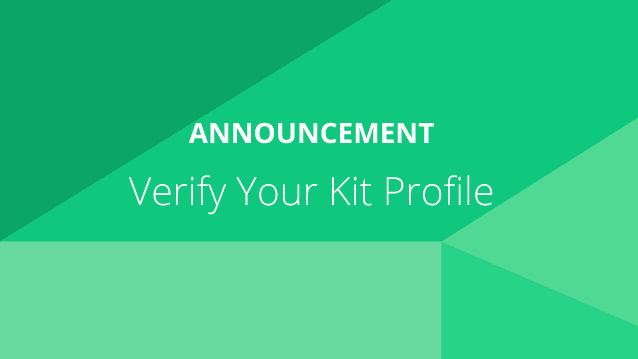We’re excited to announce that we’ve recently been working with Beacons.ai to add a new embeddable Kit.co integration within Beacons landing pages!
If you’re a Beacons and Kit user, you’ll now have the option to add your Kit collections to your custom landing page!
What is Beacons?
If you’re not already familiar with Beacons, you’ve probably still spent some time on TikTok or Instagram, and you’ve likely come across simplified “link in bio”-style services, such as LinkTree, Linkfolio, etc.
Beacons has entered this market with the goal of making “link in bio” websites even more powerful. Its website builder offers creators an expanded set of tools to monetize their community, including through donations, sales, paid requests, affiliate shopping and more, while presenting it all in one place with a slick design that looks great on mobile or desktop.
After signing up for the service, Beacons walks you through a series of questions, many of which can be answered with a simple “yes” or “no.” For example, Beacons may ask you if you want to accept donations or collect followers’ emails, if you make TikTok or YouTube videos, and which category you’re in, in terms of the content you create.
This information is then used to set up a landing page with the right content sections, which Beacons calls “blocks.” Beacons offers around a dozen of these configurable blocks, like email and SMS collection modules, video embed blocks for TikTok or YouTube creators, music blocks for embedding a track or album, or a Twitter block to embed a tweet or Twitter profile.
Now, Beacons and Kit have partnered to add support for embedding your Kits directly into Beacons landing pages! This new integration will allow you to embed your Kits, with a simplified “carousel” appearance, which is optimized for both mobile and desktop.
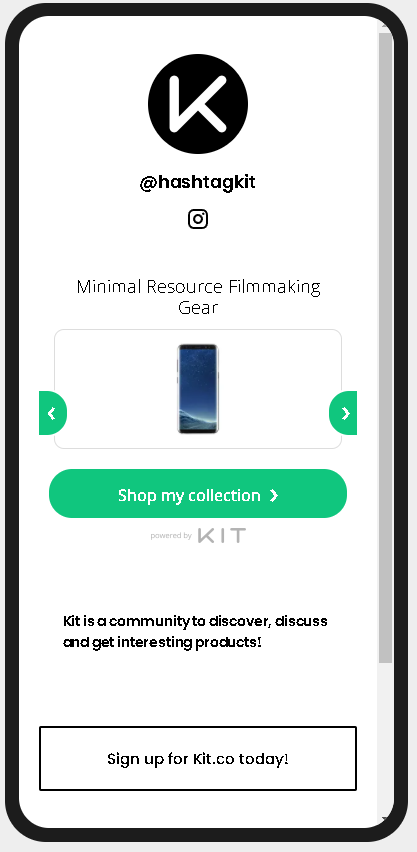
How do I set it up?
As mentioned above, most of the setup for a Beacons page is done automatically by their powerful AI curation tools.
However, embedding a Kit within your Beacons page is not currently an automatic process, and requires that you manually add an “Integration Block” to your landing page within the editor.
Don’t worry, it’s super straightforward to set this up, so we’ll run through the process below to give you an idea of what to expect.
Once you’ve signed up for a Beacons account and run through their AI-driven setup process, you’ll be able to further tweak and edit your page from within their Editor – which looks something like this:
The first step to adding your Kit is to click on “+ Add Block”. You’ll then see a menu pop up that will display the different types of blocks you can add to your page.
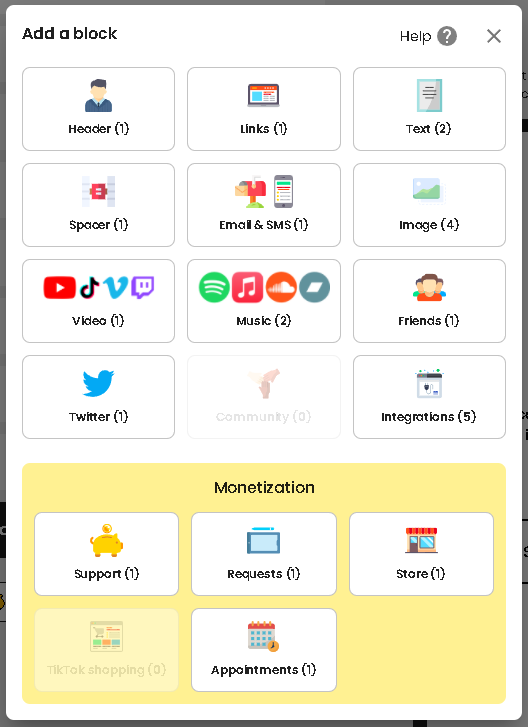
There’s tons of great options here to further flesh out your page, but to add a Kit embed, you’ll want to click on “Integrations”. From there, you’ll see the available Integration blocks you can add to your page, including Kit!

Clicking on “Kit” from this page will immediately prompt you to add a Kit collection URL (the URL for one fo your Kits) which you’ll want to grab from your Kit profile, specifically for the Kit you want to display in your landing page.
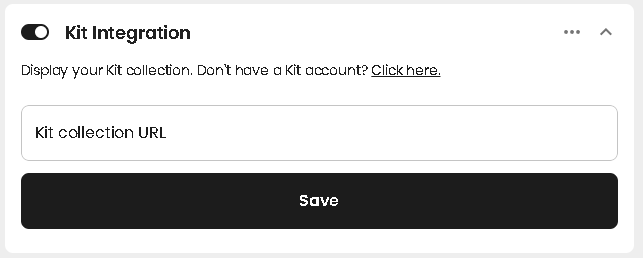
Here’s an example of what that should look like:
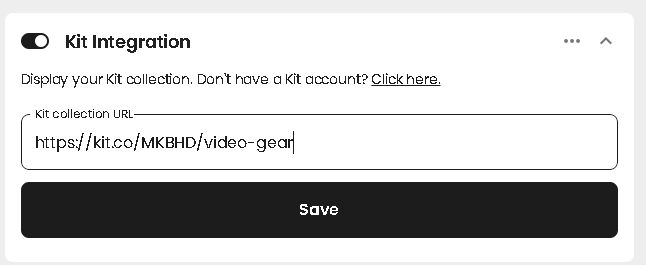
Once you’ve pasted in the URL to one of your Kits, you can then hit “Save” and you’re good to go!
Beacons will display a preview of your embedded Kit block in the editor, which you can then reorder within the stack of blocks to determine where on the page your Kit embed is displayed.
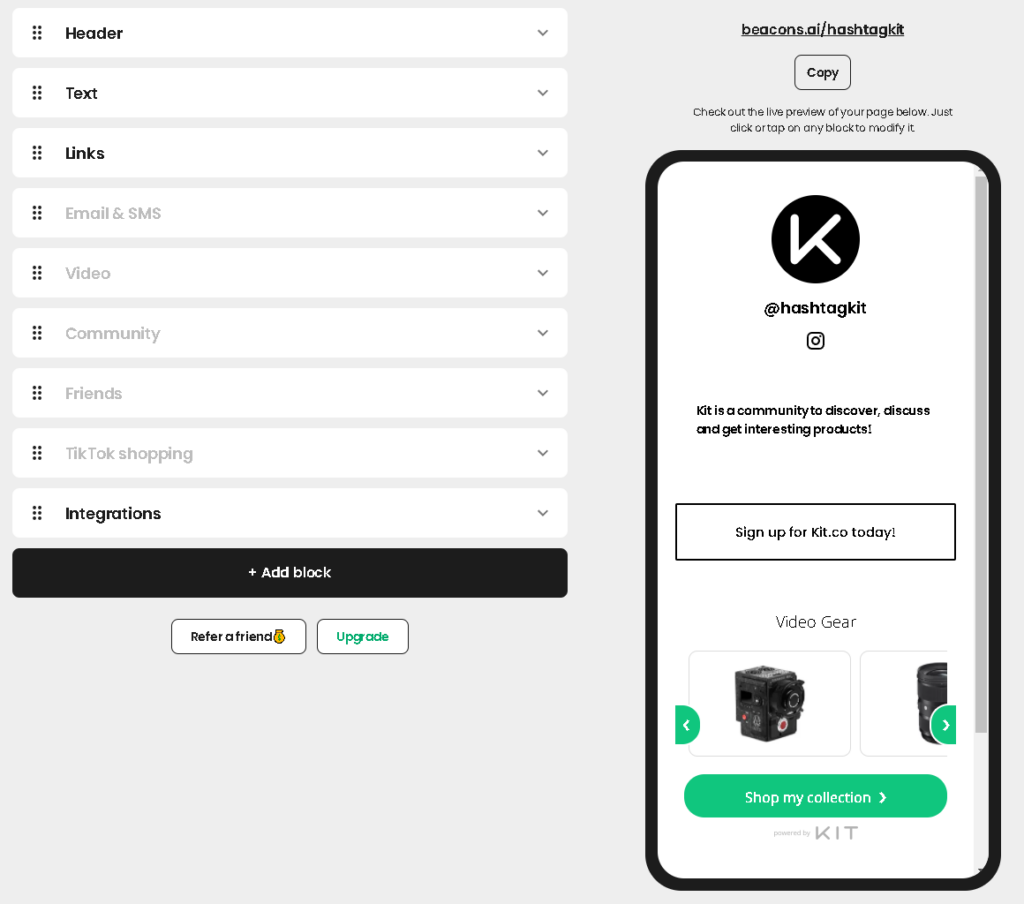
Beacons definitely makes the “link-in-bio” creation process easy, and with Kit providing convenient affiliate linking and product recommendations, it’s a no brainer to combine the two!
Share your Beacons page with us on Twitter (@hashtagkit) and we’ll be sure to give it some love! We can’t wait to see your page.
Author
-
Austin Tuwiner is a growth marketer and a main contributor to the Booklinker blog. He is dedicated to helping authors increase their book sales.